WildFly 8 is now distributed secured by default. The default security mechanism is username / password based making use of HTTP Digest for the authentication process.
The reason for securing the server by default is so that if the management interfaces are accidentally exposed on a public IP address authentication is required to connect - for this reason there is no default user in the distribution.
If you attempt to connect to the admin console before you have added a user to the server you will be presented with the following screen.
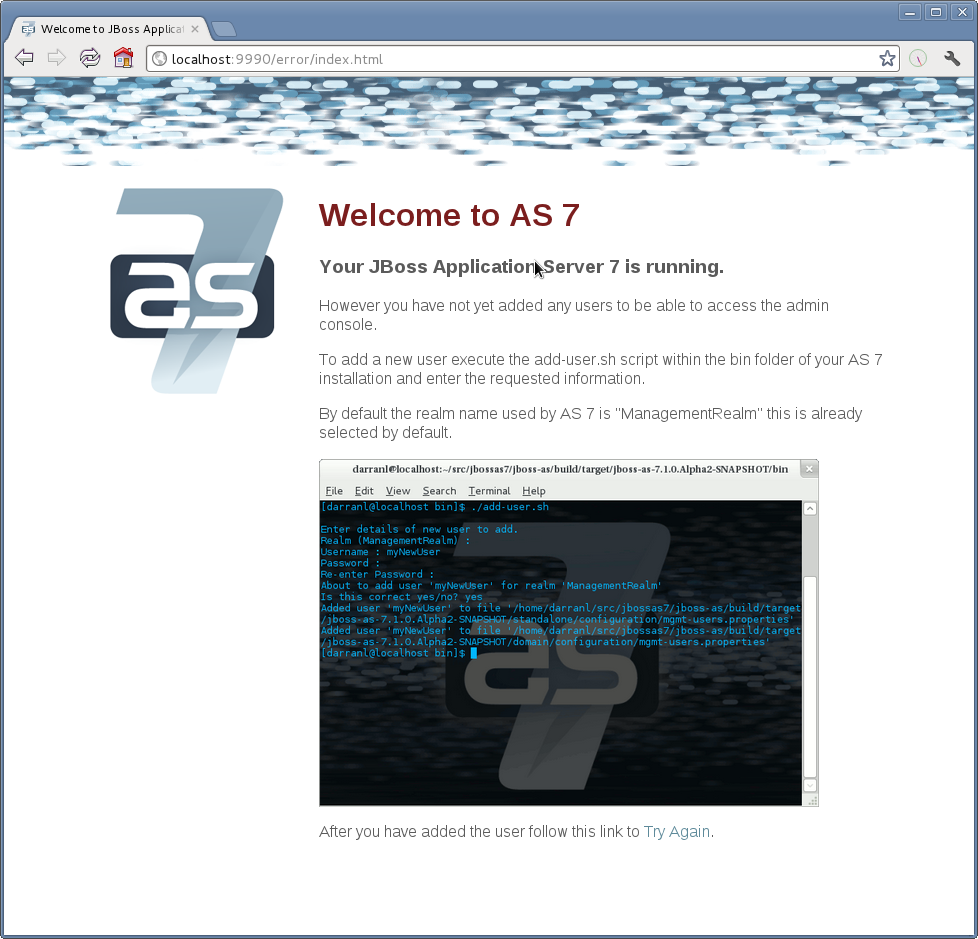
The user are stored in a properties file called mgmt-users.properties under standalone/configuration and domain/configuration depending on the running mode of the server, these files contain the users username along with a pre-prepared hash of the username along with the name of the realm and the users password.
Although the properties files do not contain the plain text passwords they should still be guarded as the pre-prepared hashes could be used to gain access to any server with the same realm if the same user has used the same password.
To manipulate the files and add users we provide a utility add-user.sh and add-user.bat to add the users and generate the hashes, to add a user you should execute the script and follow the guided process. 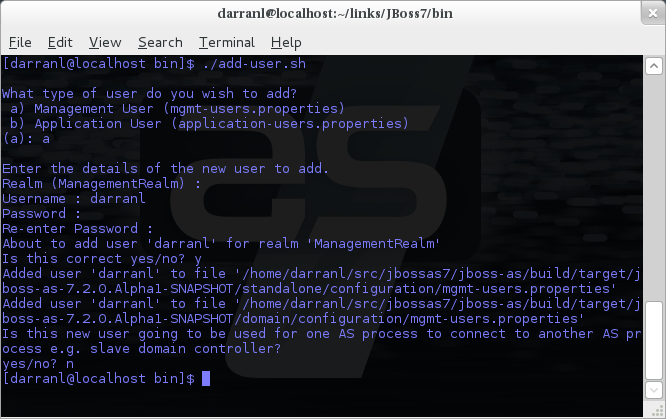
The full details of the add-user utility are described later but for the purpose of accessing the management interface you need to enter the following values: -
-
Type of user - This will be a 'Management User' to selection option a.
-
Realm - This MUST match the realm name used in the configuration so unless you have changed the configuration to use a different realm name leave this set as 'ManagementRealm'.
-
Username - The username of the user you are adding.
-
Password - The users password.
Provided the validation passes you will then be asked to confirm you want to add the user and the properties files will be updated.
For the final question, as this is a user that is going to be accessing the admin console just answer 'n' - this option will be described later for adding slave host controllers that authenticate against a master domain controller but that is a later topic.
Updates to the properties file are picked up in real time so either click 'Try Again' on the error page that was displayed in the browser or navigate to the console again and you should then be prompted to enter the username and password to connect to the server.